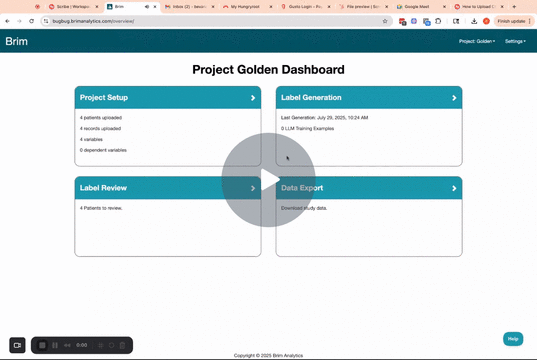How to Export Data
To export your data, go to the “Data Export” section.
Brim provides 3 options for data export:
- Patient Export CSV
- Detailed Export CSV
- Export to REDCap.
Option 1: Patient Export
This export is great for when you want the high level values, but don't need all of the note-level detail or abstraction methodology.
The Patient Export includes all values for One Per Patient Variables and Dependent Variables in a simple format: one line for each patient, and one column for each patient-level variable:
| Patient ID | Variable A | Variable B | ... every patient-level variable |
| 1 | Value 1-A | Value 1-B | |
| 2 | Value 2-A | Variable 2-B |
Once you initiate the export, you'll see a task appear in "Export History". You can download your Patient Export CSV file when it's ready by clicking "Download Result".
Option 2: Detailed Export
This export includes all of the detail for all of the variables. Exported results include all LLM generated labels, the raw text associated with those labels, and details about any corrections or additions from the human reviewer.
The export CSV has one row for each generated variable value. Below is a description of the columns in this CSV.
| Column Name | Column description | Notes |
| Name | The name of the variable | |
| Scope | The variable scope: One Per Patient, One Per Note, Many Per Note, or Dependent Variable. | |
| Patient_id | The alphanumeric patient ID associated with this value. | |
| Document_id | The document ID associated with this value (N/A for patient-level variables). | |
| Generated Value | The value generated by the LLM for this variable. | |
| Value | The most correct value for this variable. | If this value was Edited by a human reviewer, "Value" is the human-provided value. If this value was Removed by a human reviewer, "Value" is blank. Otherwise, it is the same as the Generated Value. |
| Raw Text | The raw text used by Brim to create this value. | |
| Reasoning | Brim's reasoning for aggregated variables and dependent variables. | Patient-Level and Dependent Variable only |
| Review Status | The accept/edit/remove status of a reviewed variable instance. Blank if this value has not yet been reviewed. |
|
| Reviewed | TRUE if a human reviewer selected Accept/Edit/Remove. Otherwise, FALSE. | |
| Reviewing User | The username of the abstractor. Blank unless Reviewed is TRUE. | |
| Reviewed At | The timestamp when the value was reviewed. Blank if not reviewed. | |
| Validation Value | The matching value in the comparison dataset. Blank if no matching value or no comparison dataset. |
|
| Validation Agreement | TRUE if the Brim Value agrees with the matching value in the comparison dataset. FALSE if there is a matching value but it does not agree. Blank if no matching value or no comparison dataset. |
You also get the option to Include or Exclude Empty Values.
Once you initiate the export, you'll see a task appear in "Export History". You can download your Detail Export CSV file when it's ready by clicking "Download Result".
Option 3: Export to REDCap
Select "Export to REDCap".
- Choose whether you want to Include Empty Values.
- Choose whether to Overwrite existing values in your REDCap project.
- Enter the URL for your REDCap instance.
- This should be "{{Base URL of your REDCap Instance}}/api/"
- If you go to your API playground at [Your Project] > Applications > API and reference the code, you can use the URL used in the playground API calls.
- Enter the token for the project you want to export to.
- You can find this in [Your Project] > Applications > API. You may need to generate a token if you have not generated a token for this project before.
Troubleshooting REDCap Export
- First read any error messages you get in Brim - many are directly from REDCap.
- Check that you have correct permissions - you need API permission and import/export permission for the REDCap project.
- Loosen restrictions on data types in your REDCap project (as appropriate).